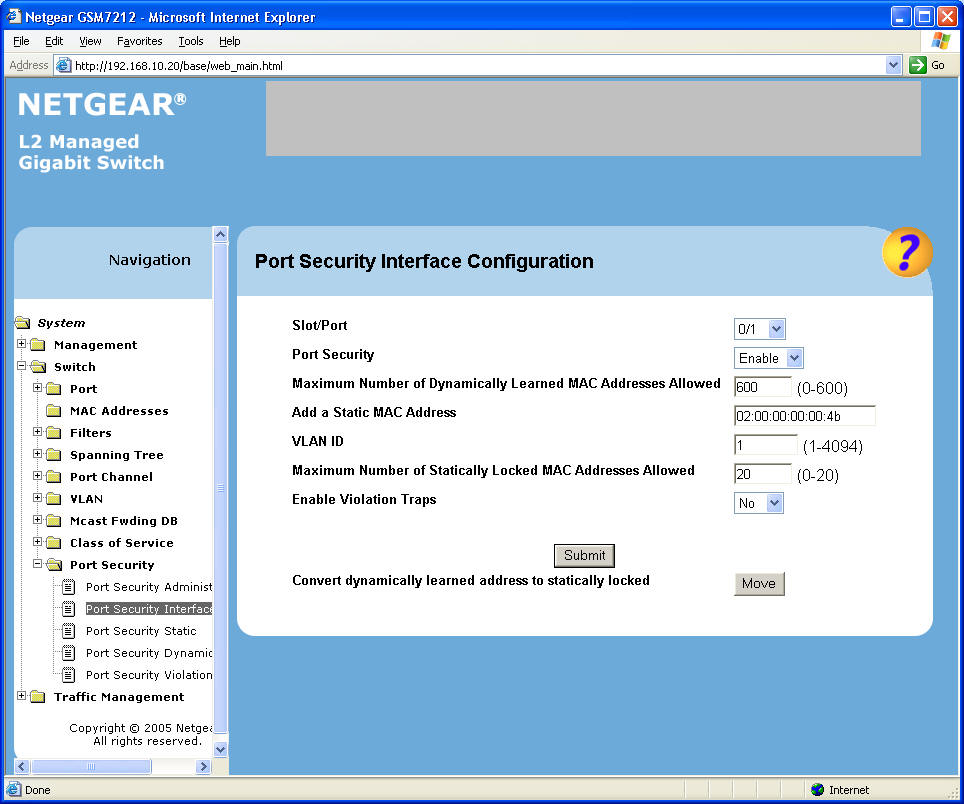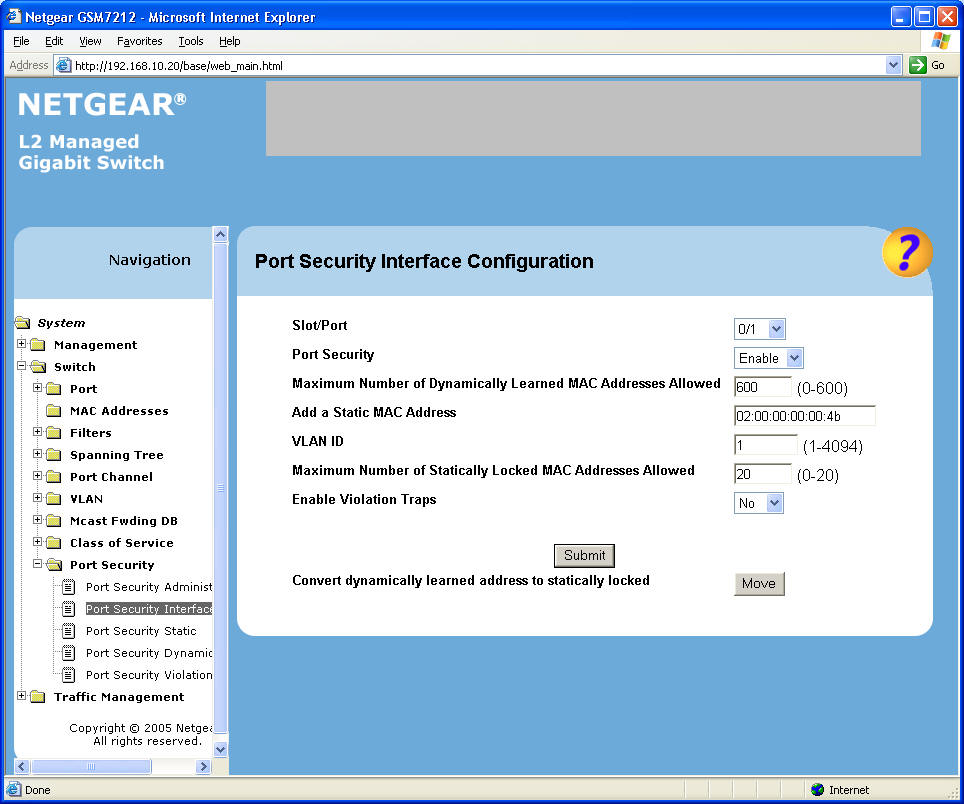
Assign a Static MAC Address to a Specific Port
| Back to "Step by Step" |
Navigate to Switch -> Port Security -> Port Security -> Port Security Interface Config.
You can manually enter single MAC addresses one port at a time, or convert all "learned" addresses to static.
Manual Entry:
Select a port and wait for the screen to refresh.
Enter the MAC address for that port.
Set the maximum number of static address allowed for the port.
For our case, we will have two levels of switches.
The lower level switch (connected to the VCC's) will only have one MAC address per port.
The upper level switch (connected to a PC's and lower level switches) will have 11 MAC addresses on some ports.
Submit.
Repeat for more ports and MAC addresses.
Converting "Learned" to "Static":
First set the "Aging Interval" to a large time like 630 sec. How? See here.
Second broadcast a loopback command to all crates.
The returning packets will cause the switches to "learn" the MAC addresses on each used port.
Navigate to Switch -> Port Security -> Port Security -> Port Security Interface Config.
Click on the "Move" button.
Verify the results by displaying the MAC Address Table. (Switch -> Port -> MAC Addresses -> MAC Address Table).
Note: If a given MAC address is already assigned to a port, it can not be assigned to another port. If an existing MAC address needs to be assigned to a new port, the MAC address must first be deleted from the "MAC Address Table" before attempting to assign it to another port. Go to the next step for instructions on deleting a MAC address.