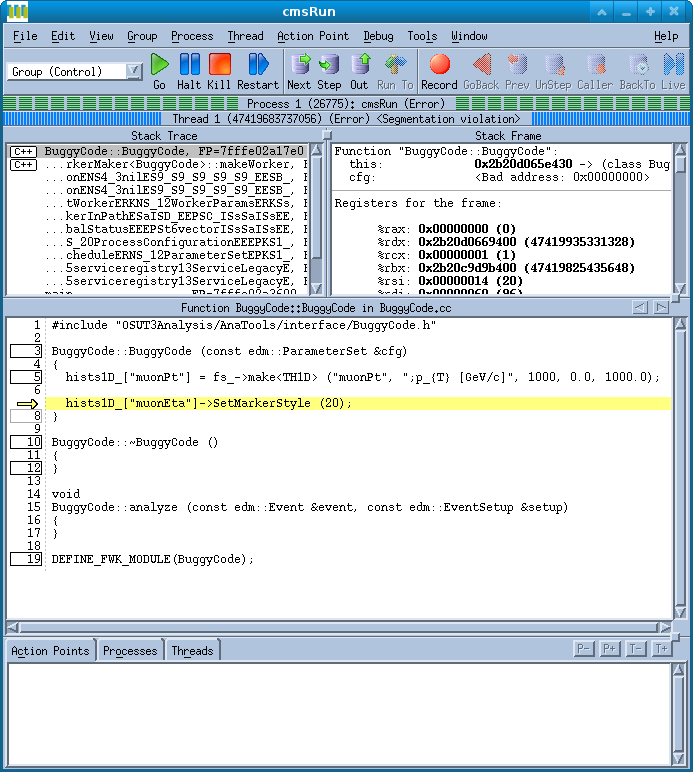OSUT3Analysis
The OSUT3Analysis package is a collection of tools that are useful when doing
analysis on the OSU Tier 3. There are tools for interacting with the local
ntuple database, submitting batch jobs to the compute nodes, and harvesting the
output of batch jobs. There is also an analysis template that new users can
start using and modifying in order to get up and running as quickly as
possible. Check out the OSUT3Analysis TWiki for more information on using this
package.
Totalview
The Totalview package is a debugging suite which can be used with a wide
variety of software development applications.
It is especially useful for identifying the source of segmentation faults, as
the error messages from bugs causing seg faults rarely point back to the point
in the code which is reponsible.
This page will focus on making Totalview work with the CMSSW software
framework. There are only a couple of additional things to be done beyond.
Creating Debug Libraries
Totalview requires special debugging symbols in the compiled libraries that
your program uses. It's necessary to instruct the CMSSW compiler command
(scram) to produce these symbols, as it does not do so by default. This is
accomplished by adding a line in the file:
- $CMSSW_BASE/config/BuildFile.xml
which reads
Then your software area needs to be rebuilt as usual using "scram b".
Starting the Totalview Application
Now that you've managed to at least compile your buggy code, you can start
using Totalview to fix it! On the interactive nodes at the OSU T3, the
necessary software is already installed and you should be able to access it
automatically. To load your program and start the debugging GUI, from the
directory where your CMSSW config file lives, simply run:
- totalview cmsRun -a YOUR_CONFIG_FILE
The following window will pop up:
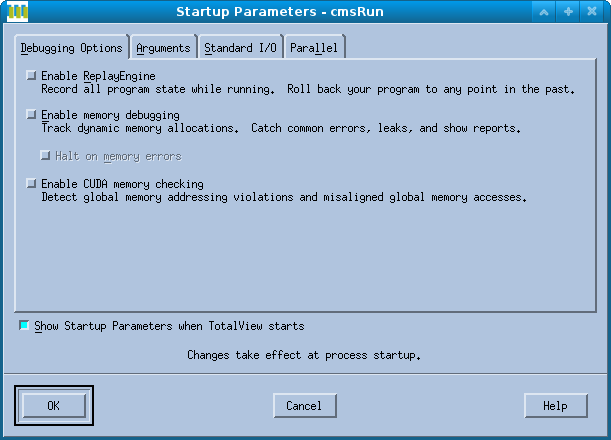 Click "OK", and the following window will come to the foreground:
Click "OK", and the following window will come to the foreground:
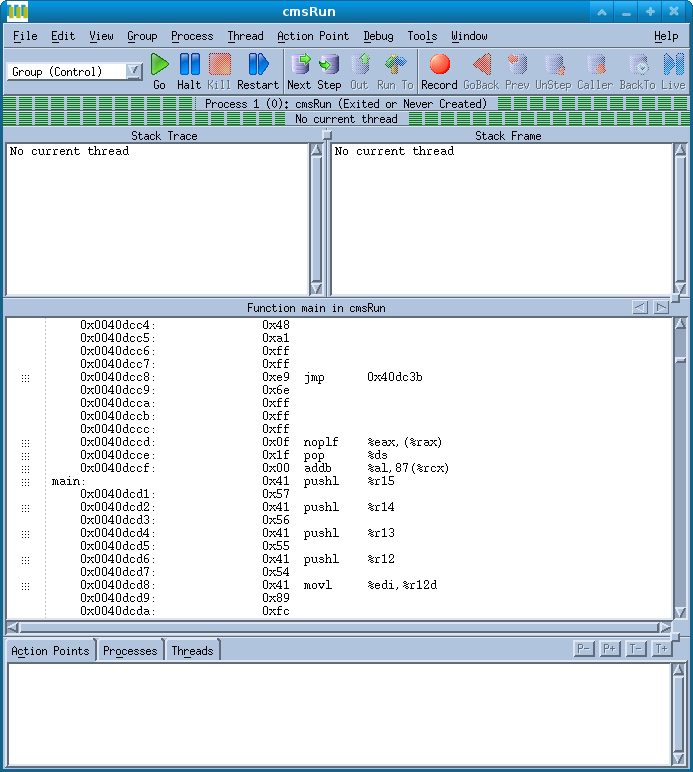 Once this window opens, start your program running by clicking the green arrow
marked "Go". When an error is reached, the execution will stop automatically,
and the main window should display the point in your code at which the problem
arises.
Once this window opens, start your program running by clicking the green arrow
marked "Go". When an error is reached, the execution will stop automatically,
and the main window should display the point in your code at which the problem
arises.
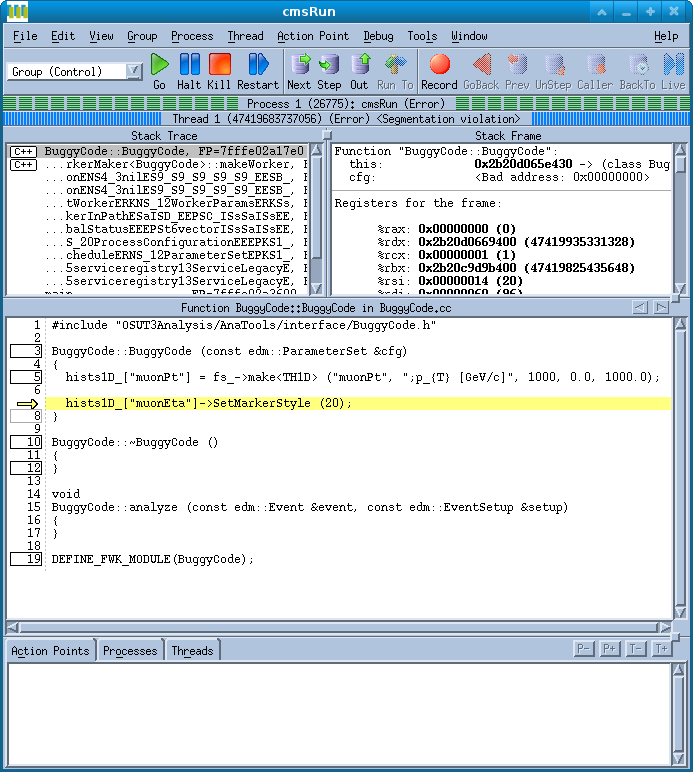
Further Documentation
http://www.roguewave.com/support/product-documentation/totalview.aspx
|
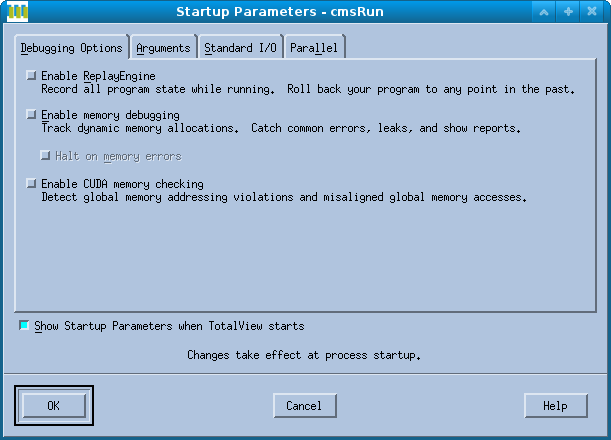 Click "OK", and the following window will come to the foreground:
Click "OK", and the following window will come to the foreground:
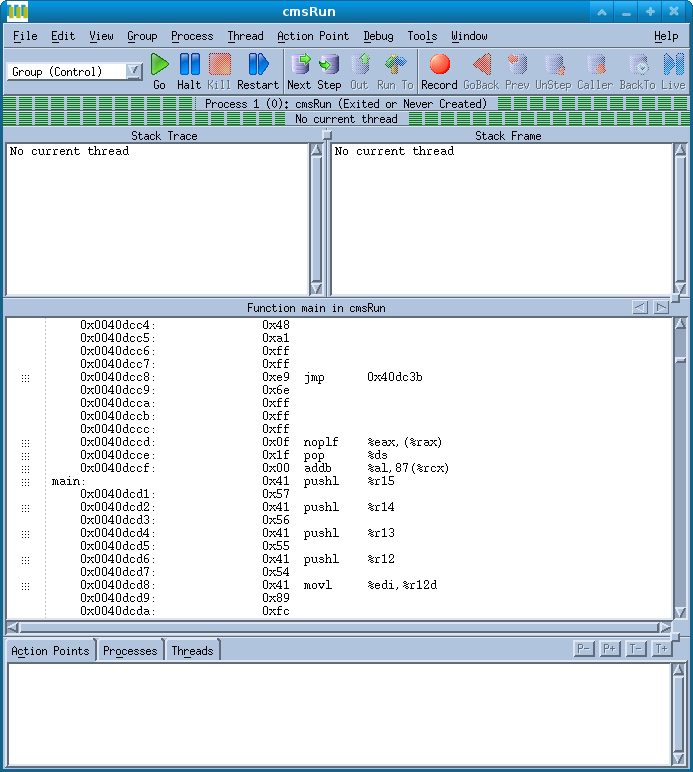 Once this window opens, start your program running by clicking the green arrow
marked "Go". When an error is reached, the execution will stop automatically,
and the main window should display the point in your code at which the problem
arises.
Once this window opens, start your program running by clicking the green arrow
marked "Go". When an error is reached, the execution will stop automatically,
and the main window should display the point in your code at which the problem
arises.